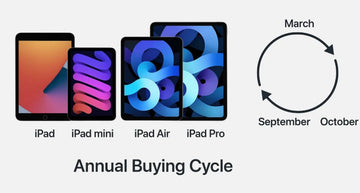The iPad Air M3 is Apple's latest mid-range powerhouse, packing serious performance into a sleek, lightweight body. But even with all that power, some users are already reporting faster-than-expected battery drain.
You don't have to panic if your iPad Air M3 battery doesn't last as expected, there is a fix for that.
In this article, we'll explore battery durations and how long the battery should last, compare it to the M2 version, and also take you through 10 tips to help fix your iPad’s battery life.
How Long Can an iPad Air M3 Battery Last?
Apple says the iPad Air M3 battery can last up to 9 hours of heavy use with some apps running in the background, however, your battery power is really personal and dependent on what you do on your phone¹. For instance, things like screen brightness, background app running and recent updates can all make a difference. Note that your battery performance may decrease during the first few days while your device wrap up background tasks like syncing.
However, if your device continues to drain quickly after this initial period, something more might be going on.
M2 vs M3 iPad Air Battery Life
Despite the M3 chip being more powerful and energy-efficient than its predecessor, early reports suggest similar battery performance to the M2 iPad Air. But real-world usage can differ depending on what you’re doing, whether you're editing in LumaFusion, reading PDFs, or just streaming Netflix.
Here’s a quick comparison:
|
Activity |
iPad Air M2 (Approx.) |
iPad Air M3 (Approx.) |
|
Web Browsing (Wi-Fi) |
10 hours |
10 hours |
|
Streaming HD Video |
9.5 hours |
9.5–10 hours |
|
Gaming (High Performance) |
4–6 hours |
5–6 hours |
|
Standby Time |
Up to 10 days |
Up to 12 days |
While the M3 chip is more efficient under heavy tasks, regular users may not notice a dramatic improvement in day-to-day battery life. If your device isn’t lasting as long as these averages, try the fixes below.
10 Tips to Fix iPad Air M3 Battery Drain
Here are 10 smart and easy fixes to stop your iPad Air M3 from draining battery too fast:
1. Check for iPadOS Updates
Apple often releases bug fixes and optimizations through updates. Go to Settings > General > Software Update and install any available updates².
2. Limit Background App Refresh
Apps running in the background can silently eat away at your battery. Disable background refresh under Settings > General > Background App Refresh.
3. Turn Off Location Services (When Not Needed)
Location tracking can be a hidden battery drainer. Navigate to Settings > Privacy & Security > Location Services and disable it for apps that don’t need it.
4. Reduce Screen Brightness
High brightness levels significantly reduce battery life. You can change the brightness by yourself. Go to the control center of your phone or turn on the Auto-Brightness in the Accessibility settings.
5. Disable Unnecessary Notifications
Each notification lights up your screen. Go to Settings > Notifications and limit alerts to only important apps.
6. Enable Low Power Mode
Although not as common on iPads as iPhones, Low Power Mode can be enabled via Shortcuts or Control Center and helps extend usage during low battery.
7. Close Unused Apps
While iPads manage background apps well, closing intensive apps like games or editing software when not in use can save power.
8. Turn Off Bluetooth & AirDrop When Idle
If you’re not using Bluetooth accessories or AirDrop, switch them off via Control Center to preserve energy.
9. Manage Widgets & Live Activities
Widgets on the Home Screen and Lock Screen can consume power. Remove or limit them under the Edit Home Screen mode.
10. Reset All Settings
Still having trouble? You can reset all settings to help fix this issue. Go to Settings, click on General, Transfer or Reset iPad, then click Reset and then Reset All Settings.
How to Make the iPad Air M3 Battery Last Longer?
Beyond fixing immediate issues, adopting a few good habits can help extend your battery’s lifespan in the long run:
● Avoid extreme temperatures: Keep your iPad away from too hot or too cold areas
● Use Apple-compatible accessories: using non-compatible chargers can affect your battery health over time. So make sure to use compatible chargers
● Avoid battery draining to 0% frequently: Try to keep your iPad charged between 20–80%. Never let it go below the 20% charge baseline.
● Reduce heavy multitasking: When you run multiple high-power apps at the same time on your phone, it can kill the battery life.
● Update regularly: Apple’s updates often include battery optimization tweaks
These little changes in how you use your iPad can make a huge difference over time.
Conclusion
The iPad Air M3 is a great device but if not well optimized, the hardware may diminish. If you’ve been frustrated by fast battery drain, these 10 practical fixes should help you regain control and enjoy the battery life Apple promised.
Remember, batteries naturally wear out over time. But with smart management and regular maintenance, your iPad Air M3 can stay charged and productive for years to come.
What's more,if you want to buy iPad Air cases or iPad Air keyboard case(M3),ESRTECH is your best choice!
You may also like to read:
1、8 Must-Have iPad Air 7th Gen Cases in 2025 (M3)
2、DeepSeek Reveals the Most Valuable iPad Air of 2025
3、iPad A16 vs. iPad Air (2025) vs. iPad (2022)
References
1. https://www.apple.com/ipad-air/specs/
2. https://support.apple.com/en-us/HT208387