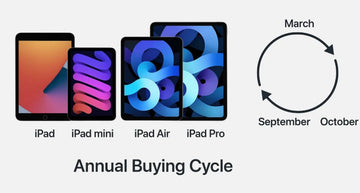Get in here video editors. Now is a good time to get answers to all your burdened questions on why your mouse sensitivity. If you’ve ever had a sour experience navigating CAD, or maybe even trying to get that perfect shot in a game, you’d understand why mouse sensitivity is a big deal for precision and your comfort. Let’s just say it's more than just personal choice, it’s about the comfort it brings by increasing your precision, preventing strain, and opening the door for a smooth flow across your gadget screen.
In this guide, you’ll learn exactly how to adjust mouse sensitivity across different systems, understand DPI, eliminate annoying acceleration, and optimize performance for both work and play.

What are the signs that my mouse sensitivity needs adjustment?
Do you know that when your mouse sensitivity is too high or too low, it can disrupt your work or games. Take for instance, if you are playing a game and your cursor jumps every time you drag it. This can be pretty annoying but that’s just its way of telling you that you need to make an adjustment or buy a replacement.
Common signs:
• Overshooting clicks or misclicking icons
• Feeling tense in your wrist or forearm after using for a long period of time
• Having to lift and reposition the mouse often
• Difficulty lining up small objects, like video timeline scrubbers or buttons in design software
How sensitivity affects comfort
Now you ask, how do I know when my mouse sensitivity is affecting my comfort? Well, let’s just say that when you start to move around a lot more than before. This simply means that your mouse sensitivity is too low. When you do this too often, you begin to get tired, strain your tendons and may even result in carpal tunnel syndrome caused by repetitive stress injuries like On the other hand, sensitivity that is too high can cause micro-adjustments that strain your fingers because of your inability to control the mouse.
How to adjust mouse sensitivity in system settings
Step-by-step guide for Windows 10/11
• Open settings
Press windows + i > go to Devices > Mouse

• Adjust Pointer Speed
Click “Additional mouse options” on the right
In the popup, go to the Pointer Options tab
Use the slider under “Select a pointer speed”

• Apply and check
Click Apply > move the mouse around a bit > tweak if needed

How to change mouse sensitivity on macOS
• Go to system settings
Apple menu > system settings > mouse

• Drag the “Tracking Speed” Slider
Move left for slower, right for faster pointer speed
• Another option: Accessibility adjustments
Go to Accessibility > Pointer Control for better tweaks

Why you should disable “Enhance Pointer Precision” (mouse acceleration)
You would think that the Windows’ “Enhance Pointer Precision” is helpful, but then it actually turns on the mouse acceleration. This means your cursor speed is subject to change depending on how fast you move the mouse. What does this mean for you? You are slowly destroying the consistency of your mouse and this is bad for business, especially if you’re playing games or involved in detailed work.
To disable:
Windows > Mouse Settings > Additional Mouse options > Pointer options > Uncheck “Enhance Pointer Precision”
Understanding the relationship between DPI and sensitivity
DPI vs Sensitivity: What is the Difference?
|
Term |
Meaning |
Effect |
|
DPI (Dots Per Inch) |
Hardware-level resolution of the mouse sensor |
Higher means faster cursor movement per inch |
|
Sensitivity |
Software-level speed modifier |
Affects how fast your cursor moves at a given DPI |
You can think of DPI as physical resolution and sensitivity as software scaling.
How to adjust DPI using mouse software
Many premium mouse come with an app for configuration. If you're using our ESR magnetic wireless mouse, the DPI level is fixed at best productivity levels. It's perfect for design, office work, and everyday browsing, not competitive gaming.
If your mouse supports DPI customization:
• Install the software (Logitech G Hub, and Razer synapse)
• Open the DPI section
• Set DPI values for each profile ( 800, 1200, 1600)
How in-game settings affect overall sensitivity
Game engines often apply their own sensitivity layer. Take for example:
• CS:GO or Valorant: in-game sensitivity multiplies with your DPI
• Adjusting DPI and in-game sensitivity together helps avoid too high or low motion
|
DPI |
In-Game sens |
Effective sens |
|
800 |
1.0 |
800 |
|
1600 |
0.5 |
800 |
Keep your effective sensitivity consistent across games for muscle memory.
Pro-level tuning: Optimizing sensitivity for gaming

Turn off acceleration for consistent, predictable movement
Disabling acceleration ensures your cursor moves the same distance regardless of how fast you move the mouse, this is great for consistent flicks and aim tracking.
Recommended FPS Settings: Windows Pointer at 6/11 + 800-1600 DPI
This is the gold standard for many FPS players:
• Set Windows sensitivity to 6/11
• Set DPI to 800-1600
• Change in-game sensitivity until you can move your mouse freely
Note: While our ESR wireless mouse offers responsive tracking, it’s not designed for FPS gaming due to potential lag or latency.
Using DPI profiles for sniping, driving, and general play
Gamers often switch DPI instantly:
• Sniping: 400-800 DPI
• Driving/flying: 1600-2400 DPI
• General use: 1000-1600 DPI
If your mouse has DPI switch buttons, use them to create profiles.
Polling rate, acceleration, and mouse performance tweaks
What is polling rate and why it matters
Polling rate tells you how frequently your mouse tells its position to your computer.
• 125Hz: every 8ms (standard)
• 500Hz: every 2ms
• 1000Hz: every 1ms
Higher polling rates improve responsiveness but may use more battery.
How to disable acceleration for true 1:1 Input
In addition to turning off “Enhance Pointer Precision,” some gaming software has internal acceleration settings. Always disabled for consistent tracking.
Fine-tune your mouse with tools
• Mouse tester: Check polling rate consistency
• Enotus mouse test: Test acceleration and speed
• Windows raw input: Use for direct input bypassing OS filters
Productivity and Design: Finding the perfect sensitivity
High sensitivity for small movements on large screens
Use a mouse with a higher DPI (1200-1600) if your work demands that you use a 4K monitor. This is because it will help you navigate easily and quickly across the screen.
Test and tune for tasks like video editing or CAD
• Use tools like Blender or DaVinci resolve to test responsiveness
• Adjust for pixel-level precision during scrubbing or detailed modeling
How mouse pads and surfaces influence sensitivity
• Hard pads: faster glide, less friction
• Soft fabric pads: more control and friction
• Reflective or uneven surfaces: can cause skipping or jitter
Pair your mouse with a quality pad to ensure accurate tracking.
Troubleshooting mouse sensitivity issues
How to reset mouse settings to default
• Windows: Settings > Devices > Mouse > Additional Settings > Restore Defaults
• macOS: System Settings > Mouse > Reset via Terminal or manually adjust sliders
Fix Sensitivity Problems by Updating or Reinstalling Drivers
• Go to Device Manager > mouse and pointing devices
• Right-click > Update driver or Uninstall > Restart
Diagnose hardware problems – USB Ports, interference, or faulty mouse
• Test another port or computer
• Avoid USB hubs for high-performance mouse
• Experiencing wireless lag? Then try moving the receiver closer or switch your frequency bands
Questions People Ask
Here are some of the questions users ask us frequently. You can check through to get your questions answered.
Does mouse sensitivity setting influence battery life on wireless mouse?
Yes. Higher polling rates or DPI may slightly drain more battery. Our ESR wireless mouse is optimized for balance, delivering smooth performance without sacrificing the battery life.

Do I need to update firmware when adjusting sensitivity?
That depends on whether a firmware update is available for your mouse. If it is, then you need to install it. The advantages to this are bug fixes, better sensor tracking, and new DPI profiles.
What maintenance practices help prolong a mouse used at high sensitivity?
• Clean the sensor and feet regularly
• Use a right mouse pad
• Avoid sudden drops or pressure
• Keep it off when not in use
Final note
It is always a wise decision to tune your mouse sensitivity as this would benefit your work performance and health in the long run. Although not every mouse can be used for gaming but with the correct settings, you can be sure to get the most from it. Even better, using a responsive mouse like the ESR magnetic wireless mouse can help improve your productivity and you can be sure to enjoy a hitch-free experience.