
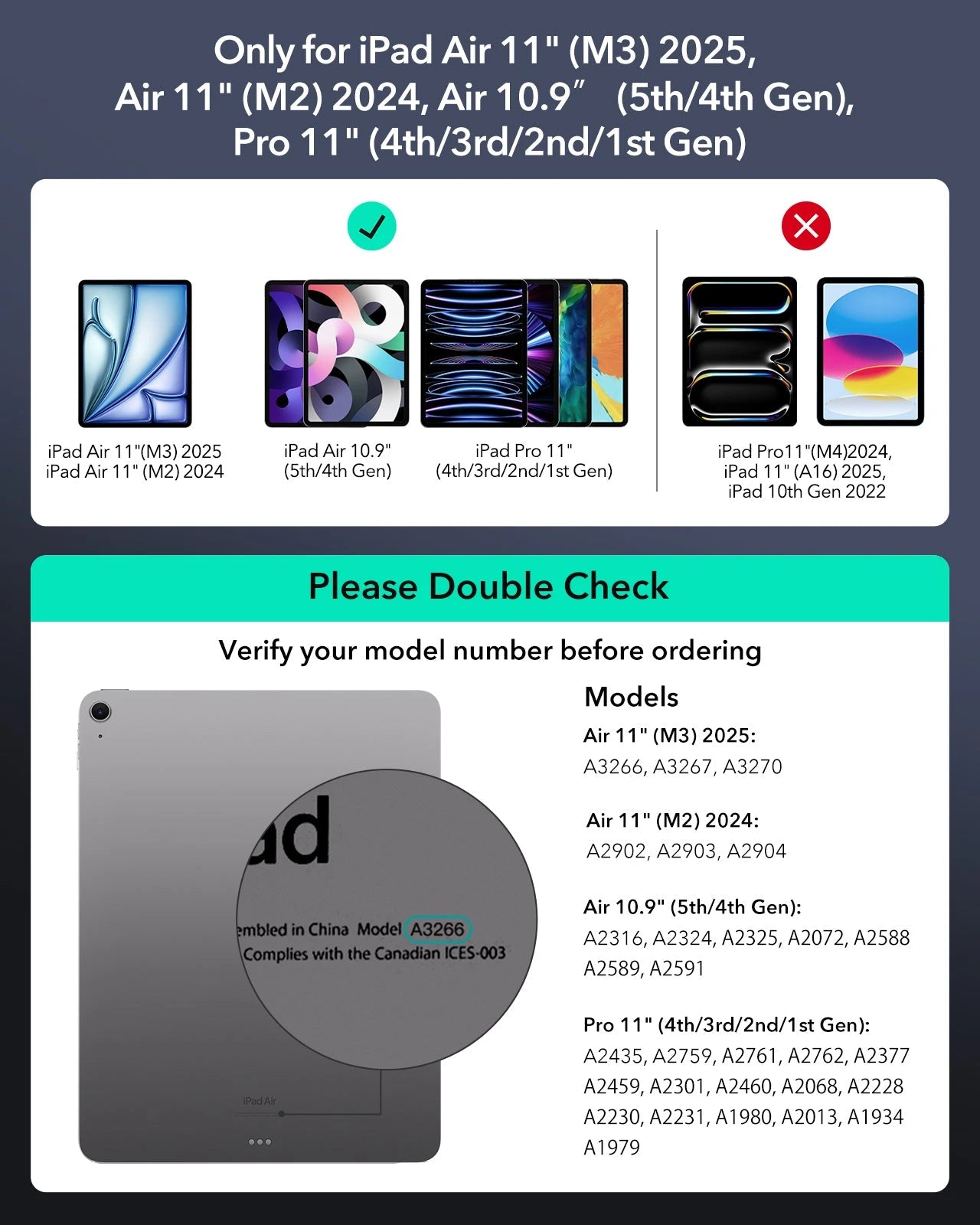


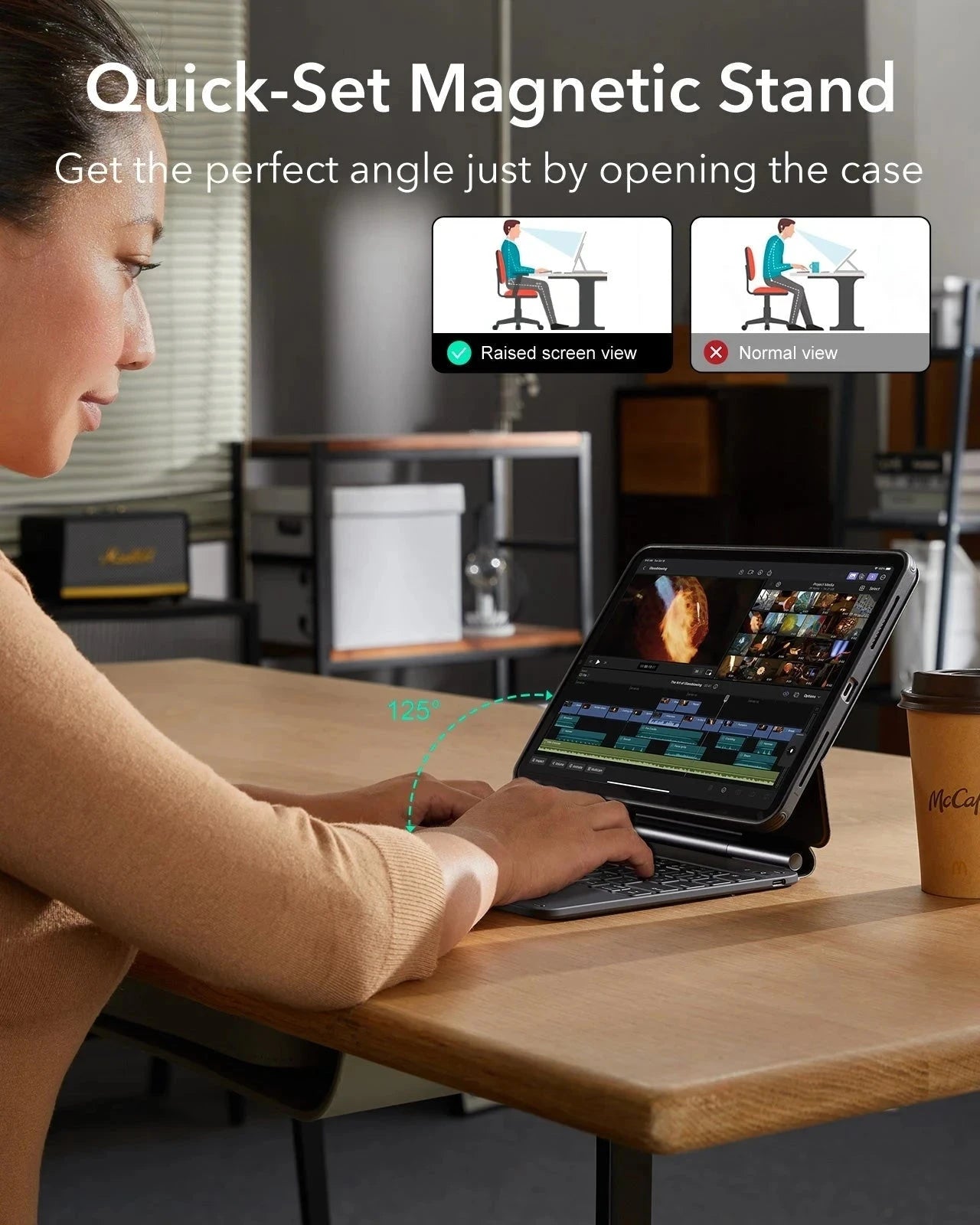
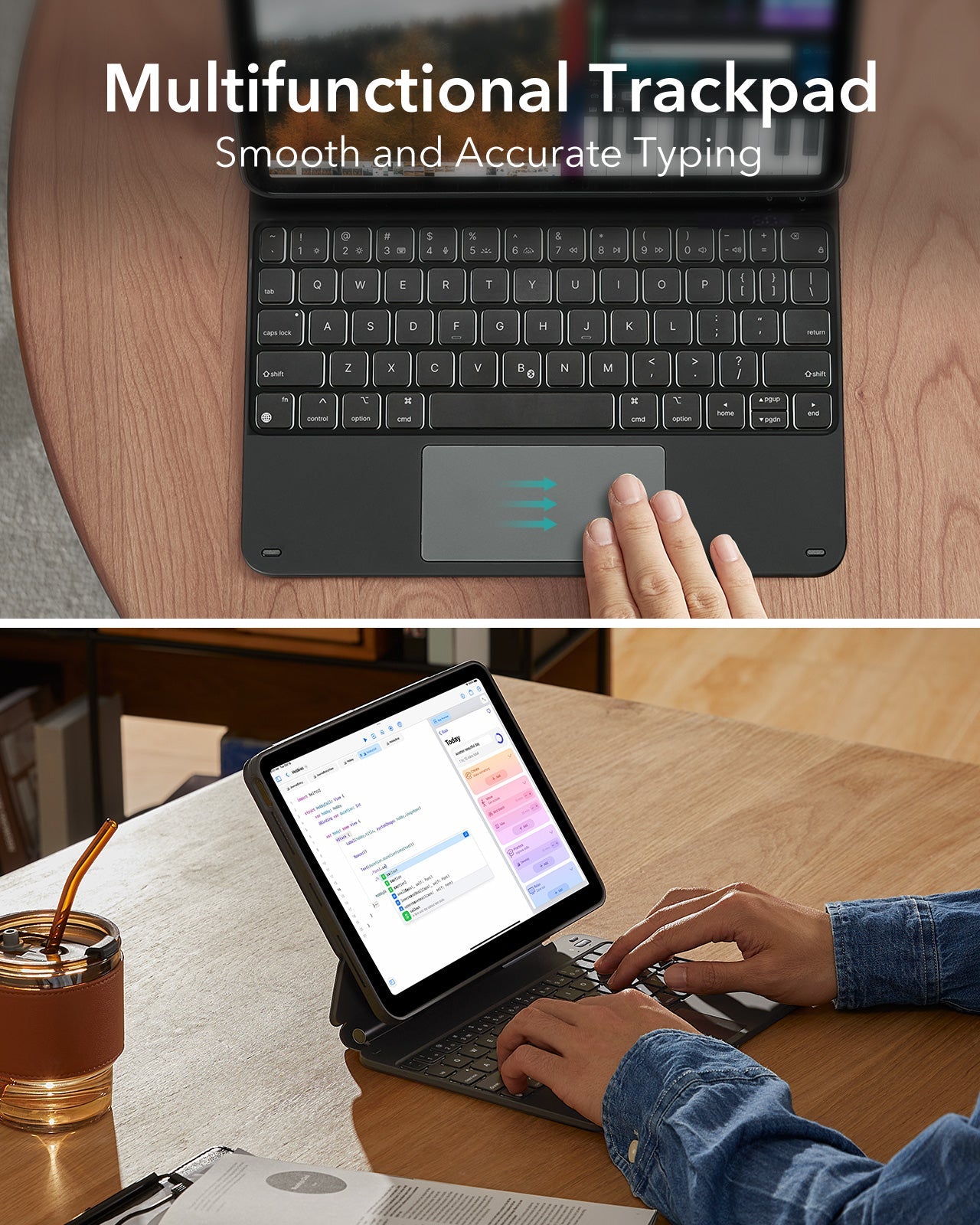

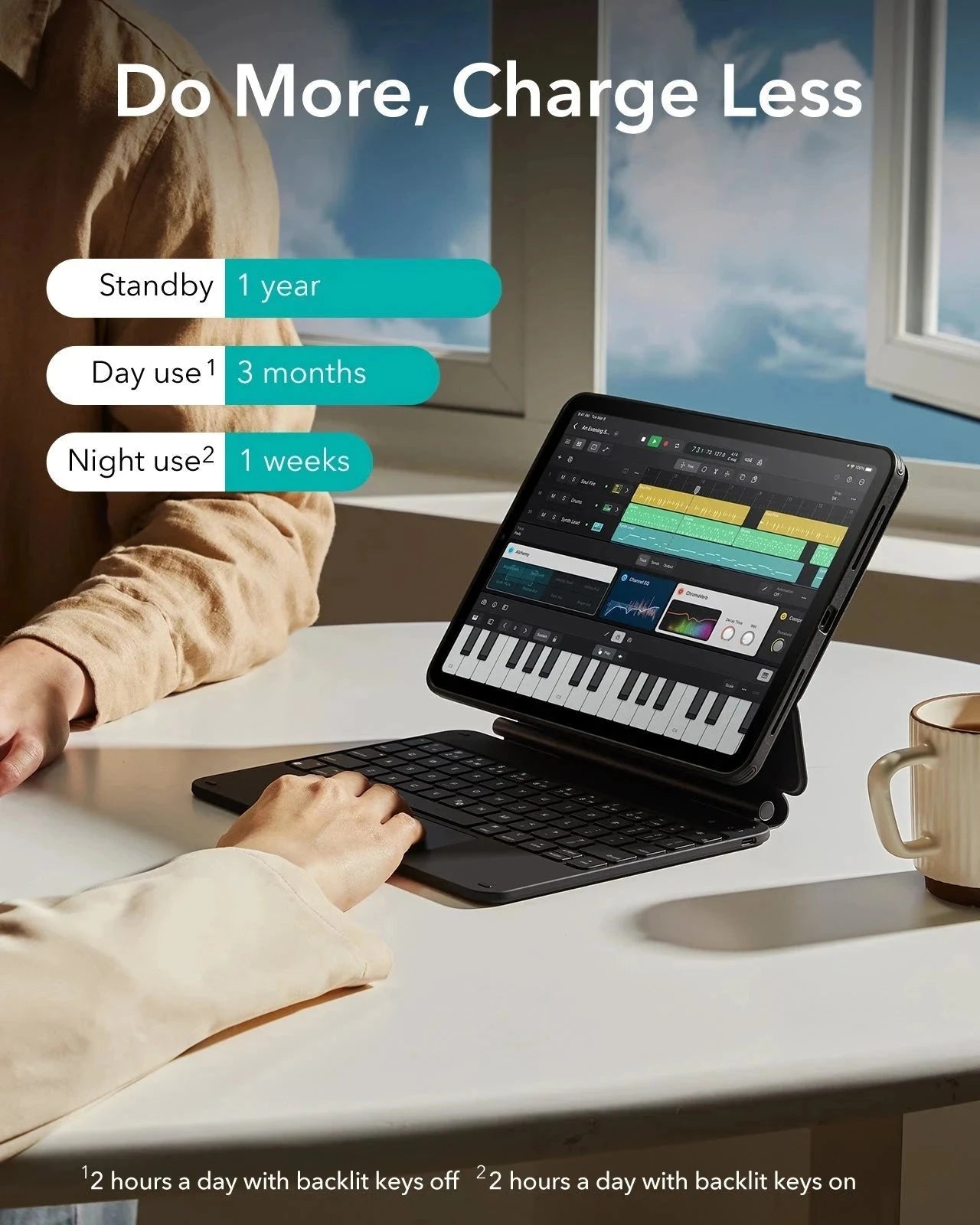
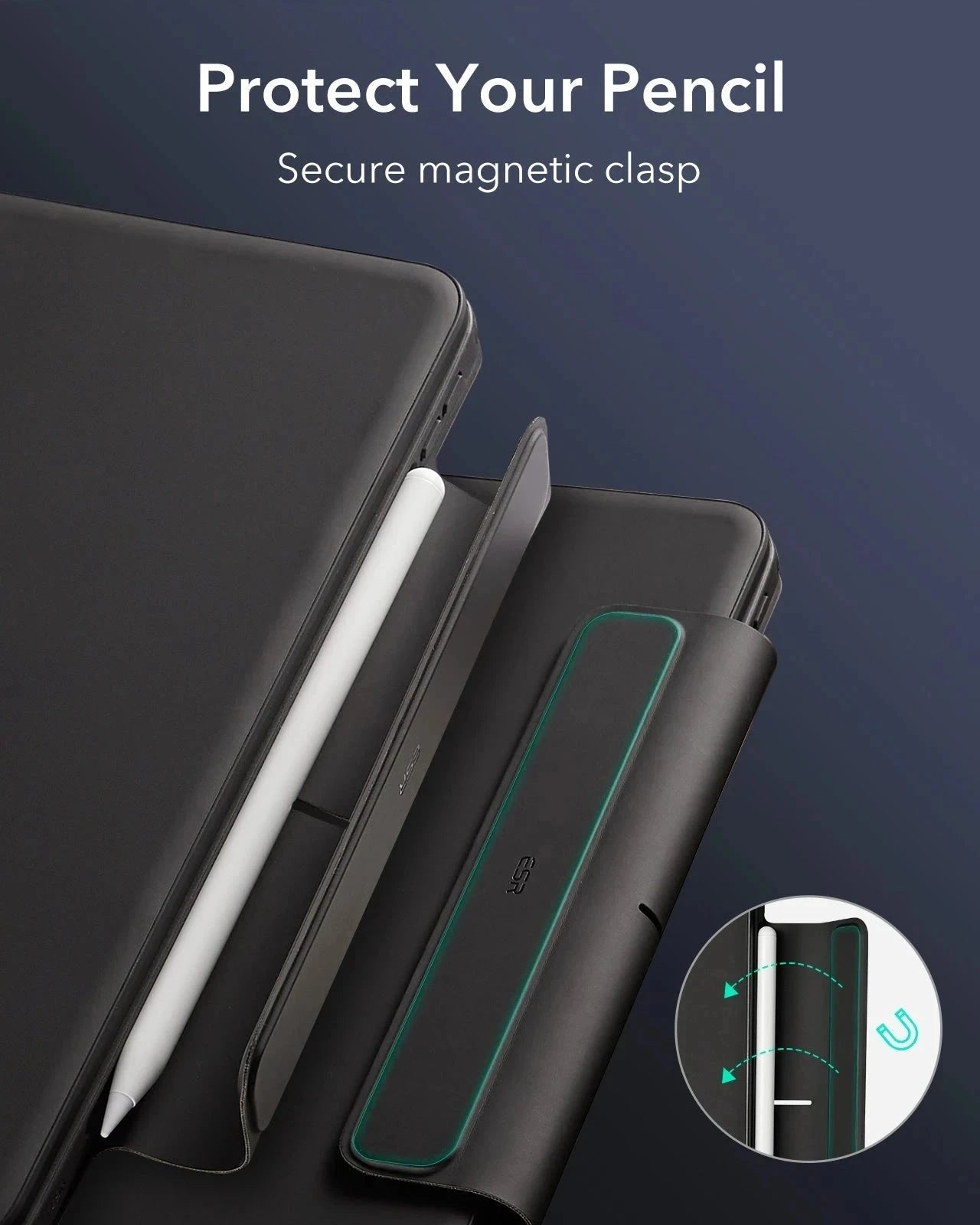

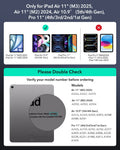
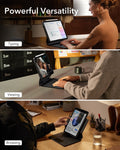




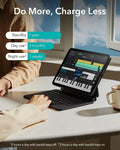


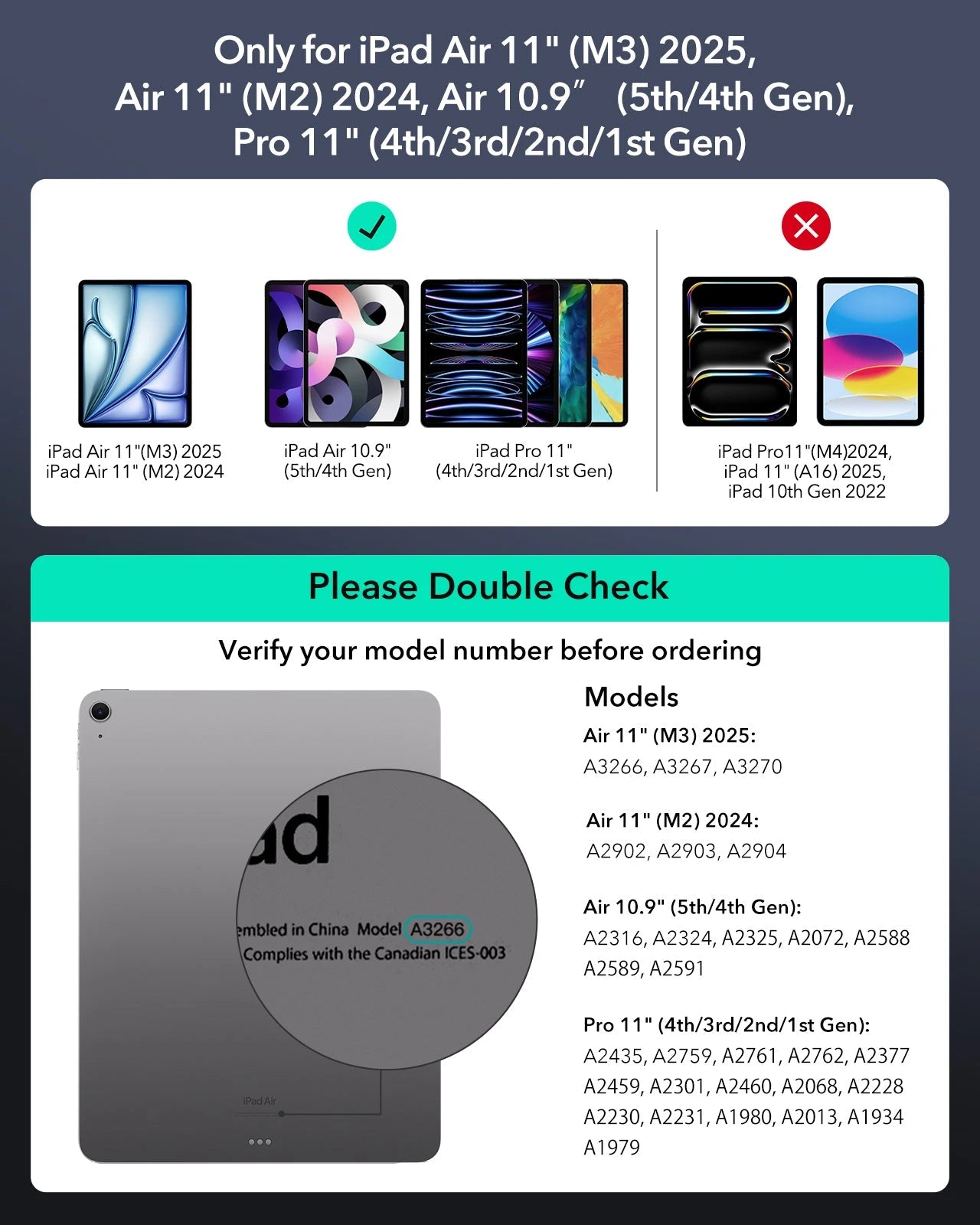


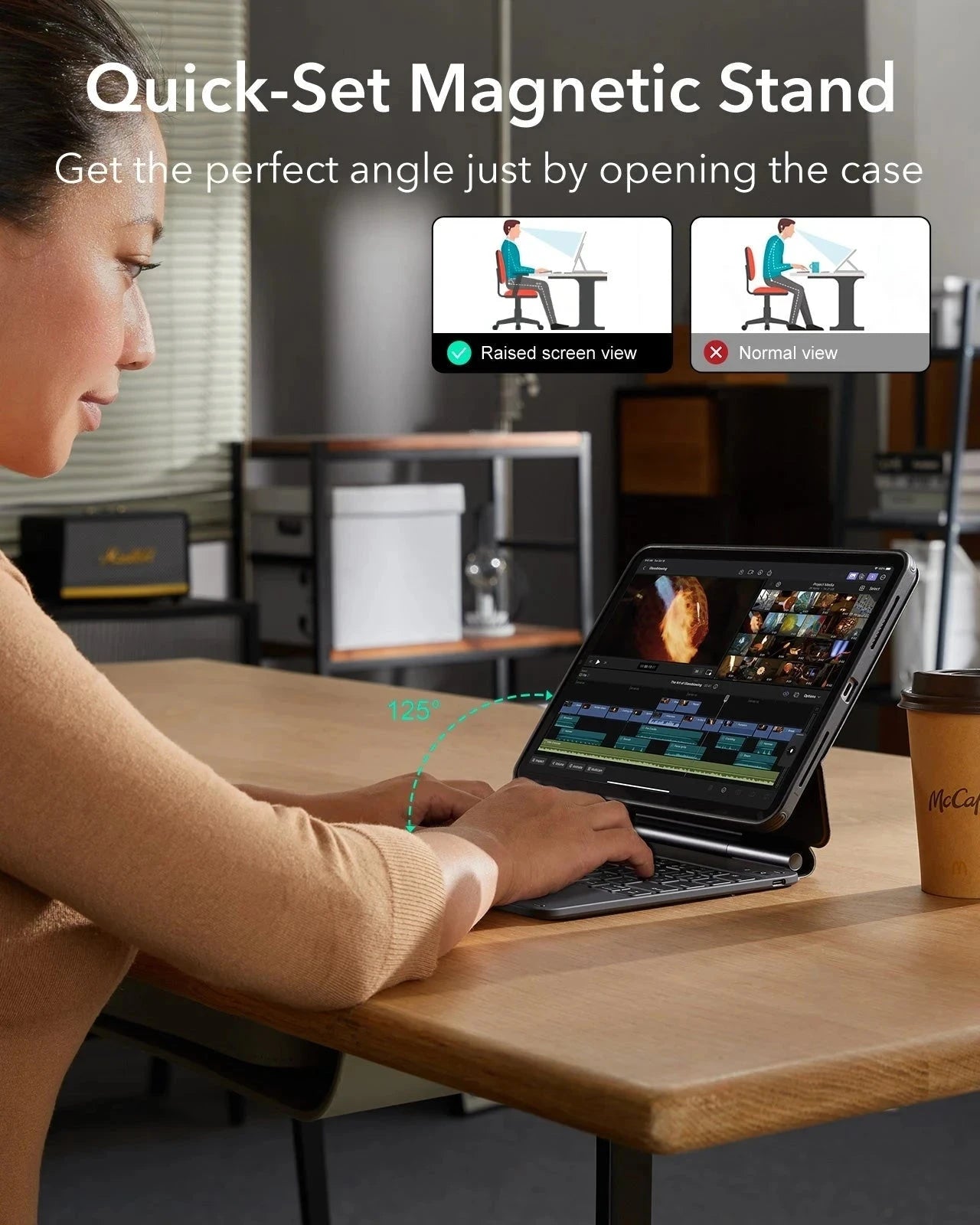
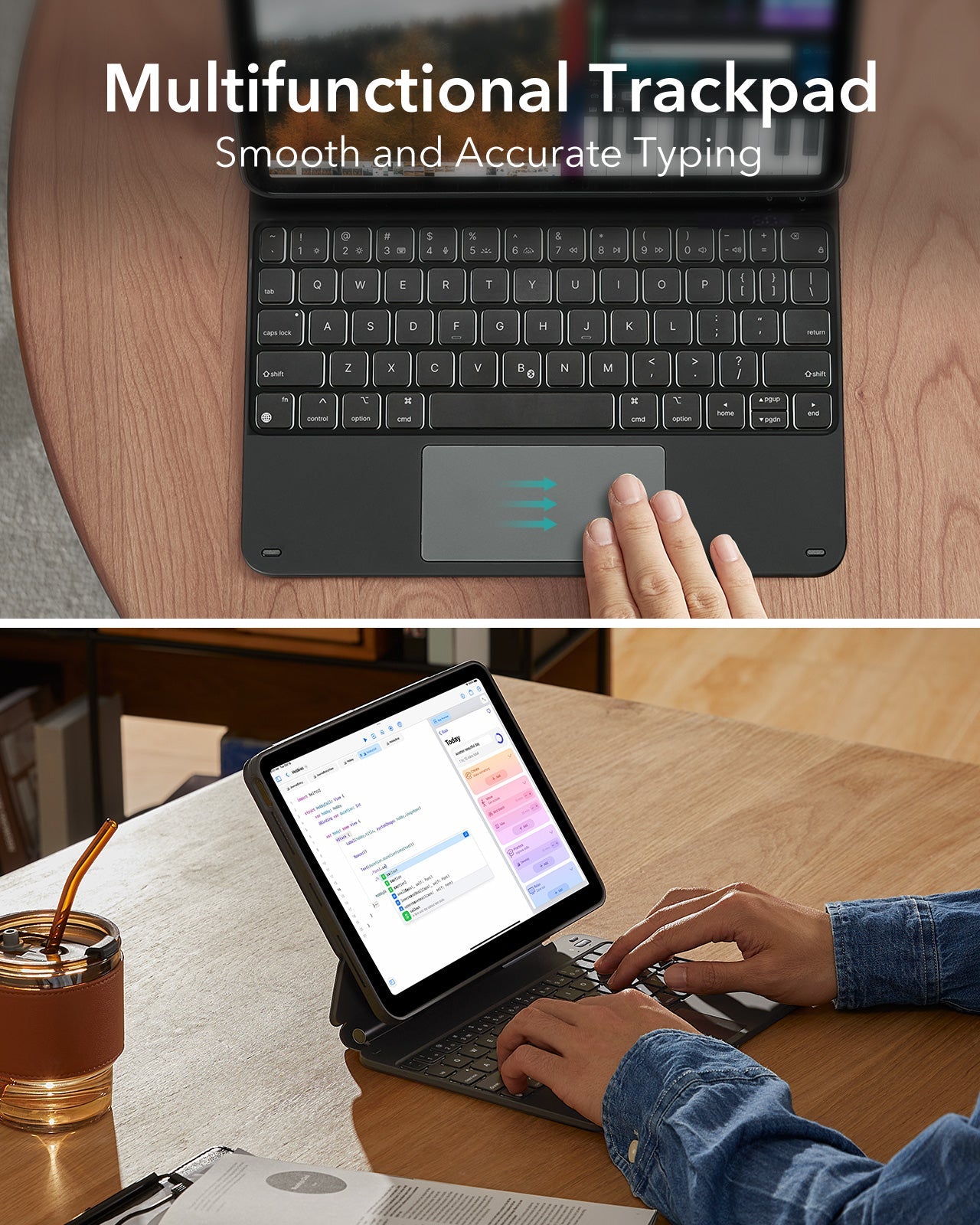

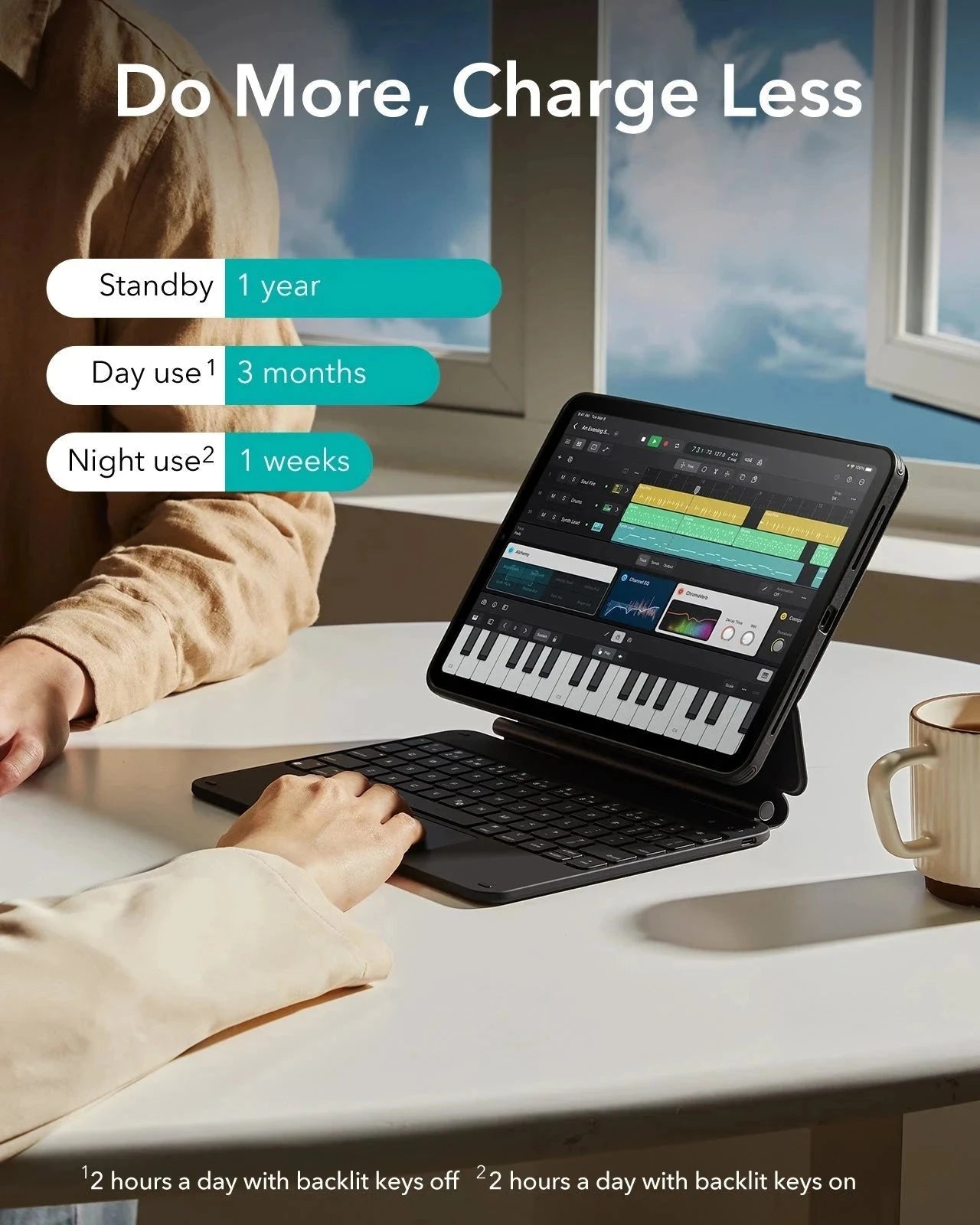
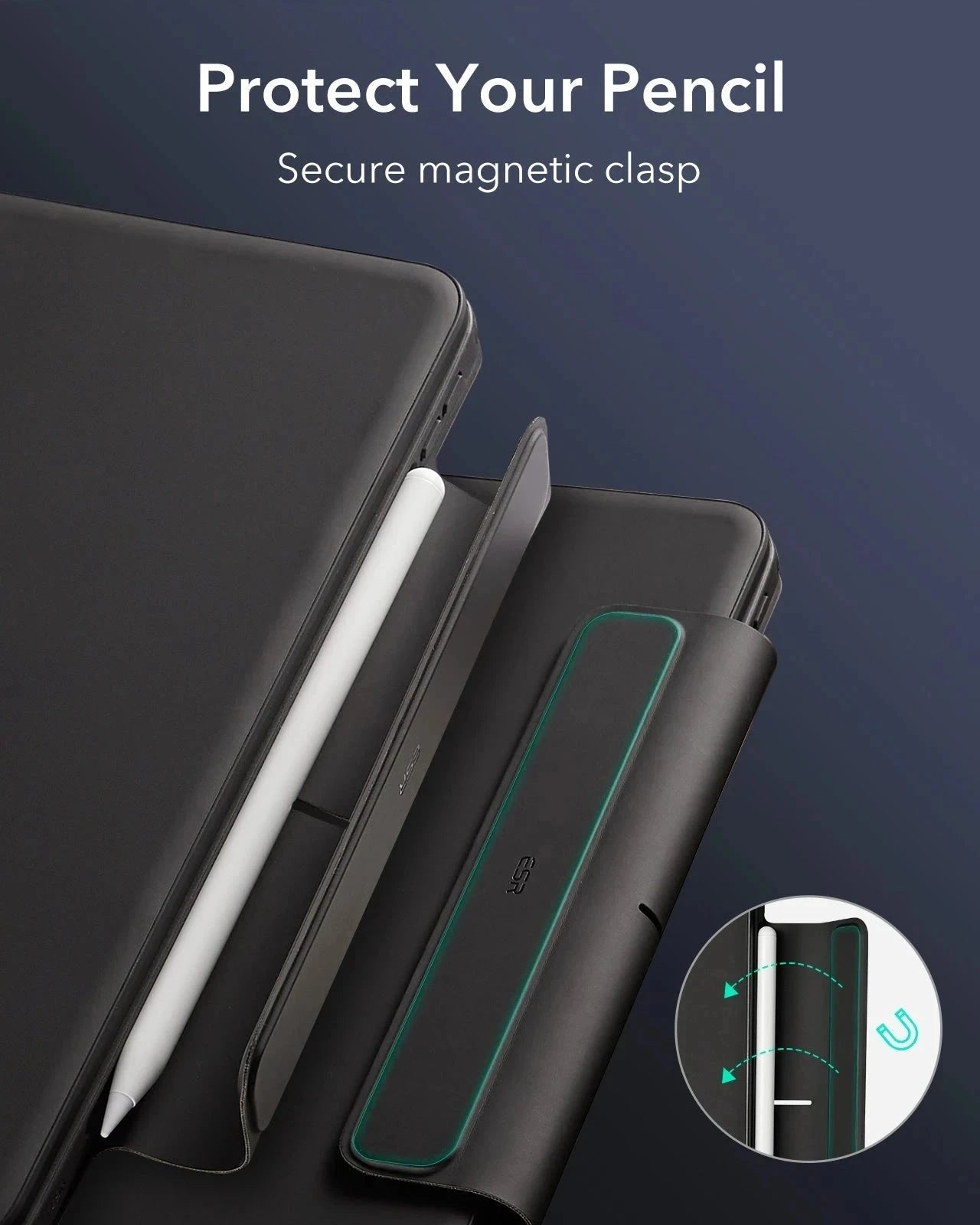
iPad Air 11" (2025) Rebound Magnetische Tastatur Hülle 360 - US Layout-Black
15% Rabatt auf alles mit Code NYWT15
Ab 2 Artikeln 20% sparen mit Code NYWT20
Diese iPad Tastaturhülle passt zu deinem neuen iPad Air 11 Zoll (M3) und bringt Komfort in dein Leben und deine Arbeit
Abholverfügbarkeit konnte nicht geladen werden
Bequem bezahlen


Liefermethode


Kostenloser Versand bei qualifizierten Bestellungen
30 Tage Geld-zurück-Garantie
Lebenslanger Kundenservice
Sichere, einfache Zahlungen
Kompatibilität: Nur für iPad Air 11" (2025)
Mehrere Ansichtsmodi: Die abnehmbare Rückschale bietet dir umfassenden Schutz mit sofortigem Zugriff auf dein Gerät und kann in der erhöhten Displayansicht oder im Hochformat aufgestellt werden

iPad Air 11" (2025) Rebound Magnetische Tastatur Hülle 360 - US Layout-Black
With this item, ESR should really stand for Extra Special Reliability. Easy to install. Use was straightforward and painless. The iPad enclosure is tight to keep item secured. Keyboard was responsive. Some may find the whole thing heavy, but I just look at it as price I pay for reliable service. My only wish was for the magnet keeping the Apple Pencil in place to be more robust. Anyway, you’ll be pleased with this one.
The case itself is really nice, but I can’t even connect it to my iPad since it won’t charge. I spent 2 whole nights charging it and it won’t even give %1. I can’t even return the case anymore since I bought it in Best Buy, and the return window closed already. I don’t even know if I can buy another since it was so expensive already. The charger given doesn’t even fit either, I tried everything to charge it. My iPad charger, the charger. I don’t know what else to do.
Worth every penny, its durable, its so well made and love the trackpad. I love the diversity of the ipad cover, the best investment ever
Both cases protect the iPad Air, but the Rebound also protects the Apple Pencil where the Pencil on the Combo can fall off and get lost easily. The Rebound also has an inner sleeve protecting the iPad when removed from the keyboard for standalone operation.
The Rebound also allows the iPad to be operated in the portrait mode, where the keyboard will still work, unlike the Combo which cannot be rotated. Note that in the portrait mode the Rebound is top heavy and can tilt over easily.
The Rebound keyboard had adjustable backlighting which is nice in dark situations. The keyboard’s tactile feel is better than the Combo to me, which is subjective to the user. The touchpad feels superior with better material (like the MacBook Pro touchpad). The Combo touchpad also missed finger pushes around the edge of the touchpad, very frustrating.
The weight of the Rebound package is also quite hefty due to the battery which has to be recharged (USB-C) occasionally. Overall, the weight of the Rebound is negligible compared to the other positives the Rebound offers.Both cases protect the iPad Air, but the Rebound also safeguards the Apple Pencil, which can easily fall off and get lost when using the Combo. Additionally, the Rebound includes an inner sleeve that protects the iPad when you remove it from the keyboard for standalone use.
One notable difference is that the Rebound allows you to operate the iPad in portrait mode, while the Combo cannot be rotated. However, it’s important to note that the Rebound is top-heavy in portrait mode and can easily tilt over.
On a positive note, the Rebound can be used on your lap, while the Combo cannot be used easily due to the wedge design. On the flip side, the Rebound does not have limited viewing angles (more needed especially on your lap) while the Combo has a much greater range.
The Rebound keyboard features adjustable backlighting, which is convenient in low-light conditions. Personally, I find the tactile feel of the Rebound keyboard to be superior to that of the Combo, although this is subjective and depends on individual preferences.
On the downside, the Rebound package is quite heavy due to the battery, which requires occasional recharging vBoth cases protect the iPad Air, but the Rebound also protects the Apple Pencil, whereas the Pencil on the Combo can fall off and get lost easily. The Rebound also has an inner sleeve protecting the iPad when removed from the keyboard for standalone operation.
The Rebound also allows the iPad to be operated in portrait mode, where the keyboard will still work, unlike the Combo, which cannot be rotated. Note that in the portrait mode, the Rebound is top-heavy and can tilt over easily.
The Rebound keyboard had adjustable backlighting, which is nice in dark situations. The keyboard’s tactile feel is better than the Combo to me, which is subjective to the user. The touchpad feels superior with better material (like the MacBook Pro touchpad). The Combo touchpad also missed finger pushes around the edge of the touchpad, which is very frustrating.
The weight of the Rebound package is also quite hefty due to the battery, which has to be recharged (USB-C) occasionally. Overall, the weight of the Rebound is negligible compared to the other positives the Rebound offers. Both cases protect the iPad Air, but the Rebound also safeguards the Apple Pencil, which can easily fall off and get lost when using the Combo. Additionally, the Rebound includes an inner sleeve that protects the iPad when you remove it from the keyboard for standalone use.
One notable difference is that the Rebound allows you to operate the iPad in portrait mode, while the Combo cannot be rotated. However, it’s important to note that the Rebound is top-heavy in portrait mode and can easily tilt over.
On a positive note, the Rebound can be used on your lap, while the Combo cannot be used easily due to the wedge design. On the flip side, the Rebound does not have limited viewing angles (more needed especially on your lap), while the Combo has a much greater range.
The Rebound keyboard features adjustable backlighting, which is convenient in low-light conditions. Personally, I find the tactile feel of the Rebound keyboard to be superior to that of the Combo, although this is subjective and depends on individual preferences.
On the downside, the Rebound package is quite heavy due to the battery, which requires occasional recharging via USB-C. However, I consider this weight to be negligible compared to the stronger package and overall positive aspects of the Rebound.ia USB-C. However, I consider this weight to be negligible compared to the stronger package and overall positive aspects of the Rebound.
Unendlich kreativ, immer geschützt
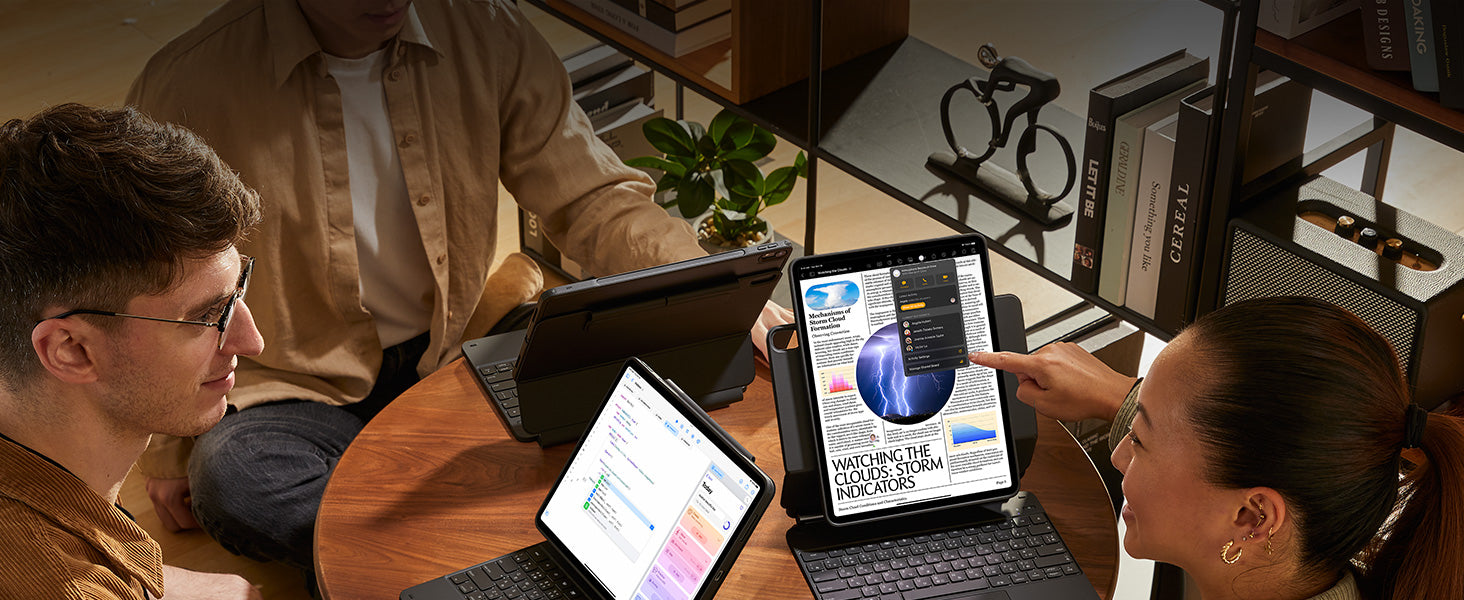
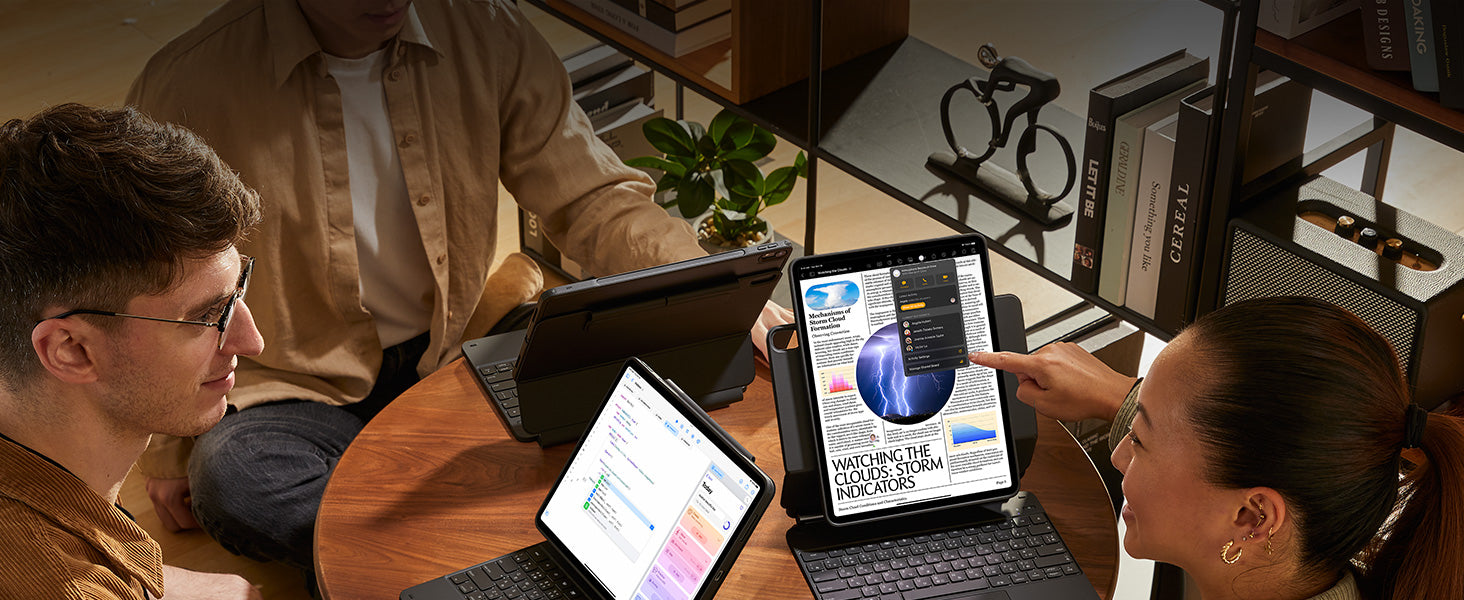


Vielseitige, abnehmbare
Rückschale


Quick Set Magnetständer
Quick-Set Magnetic Stand


Sicherer Magnetverschluss


Eine bessere Art
zu arbeiten
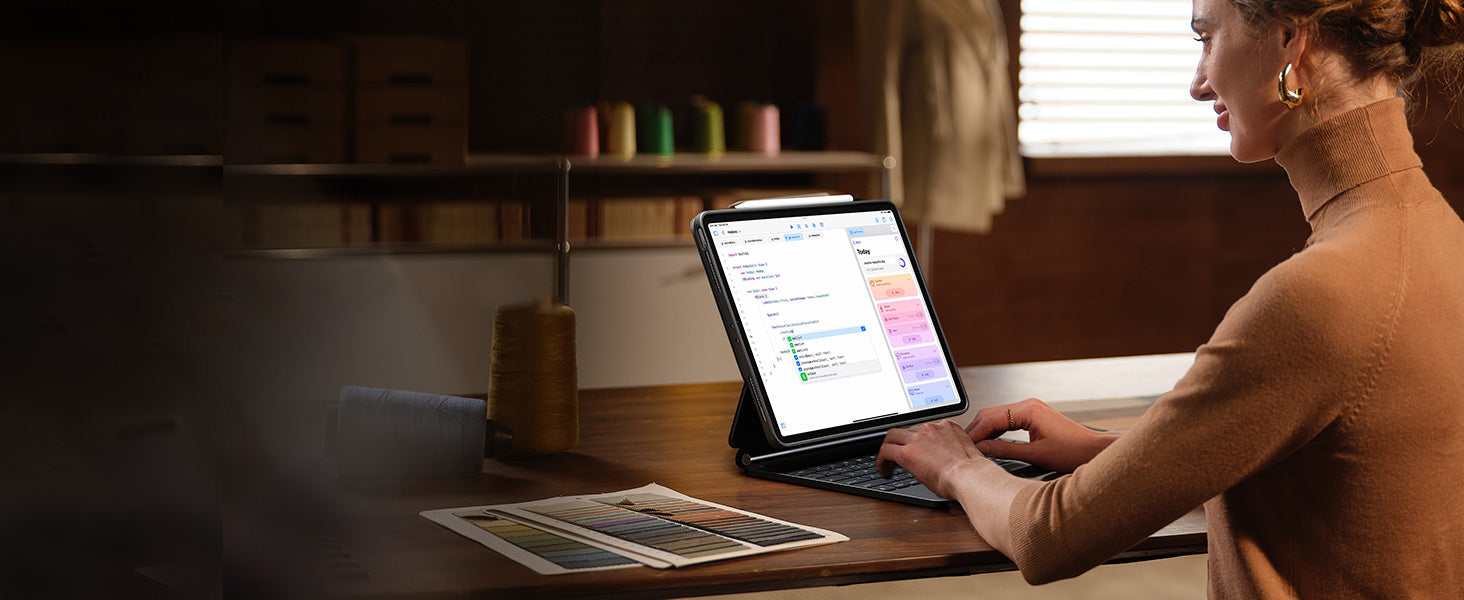
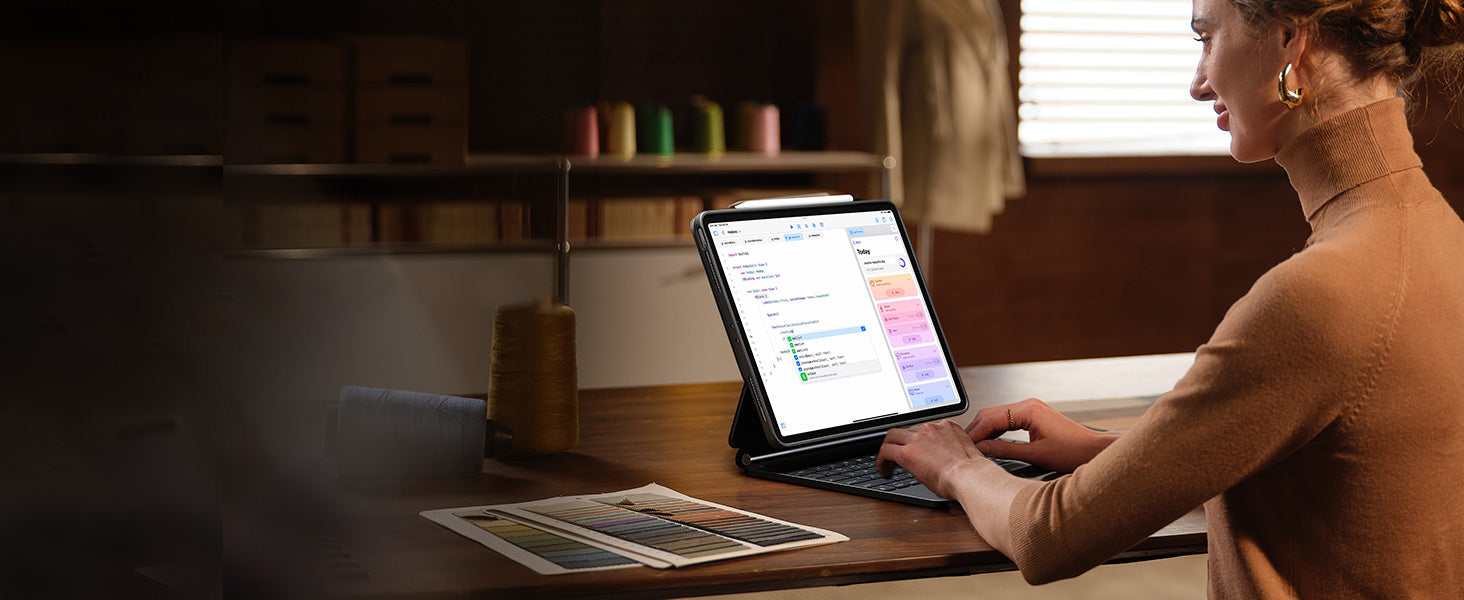
Bereit für Produktivität


Hochformat
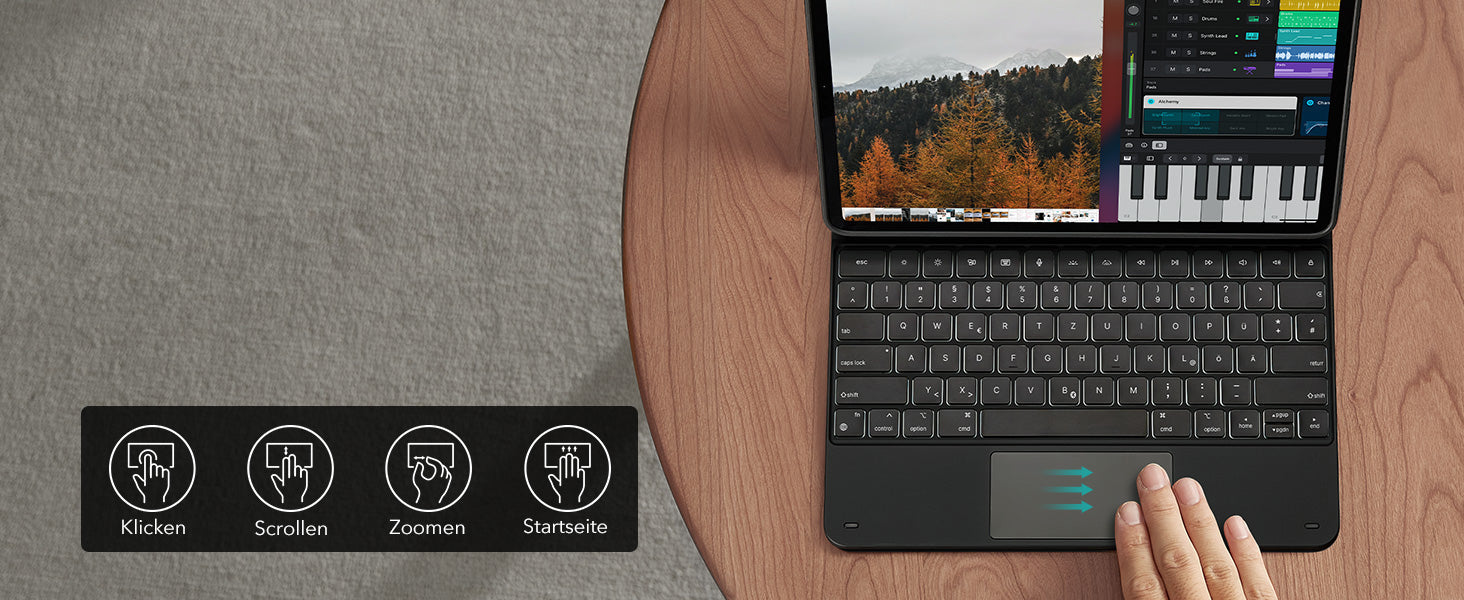
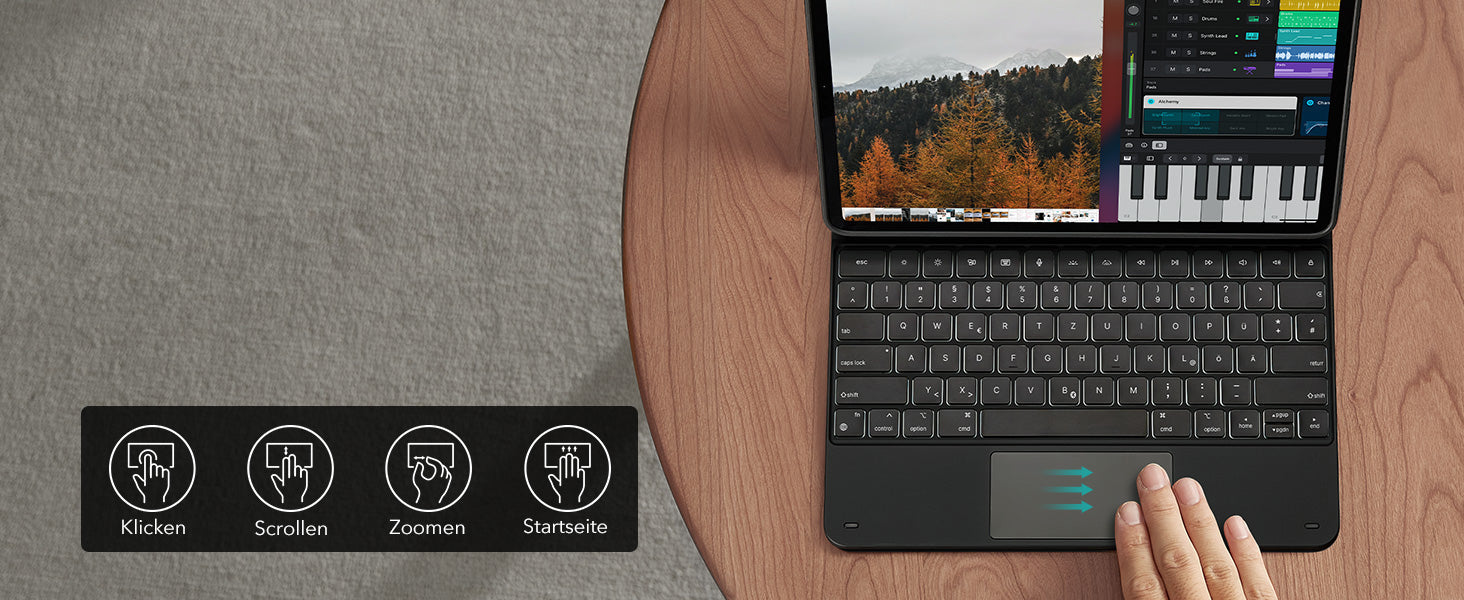
Kontrolle immer zur Hand
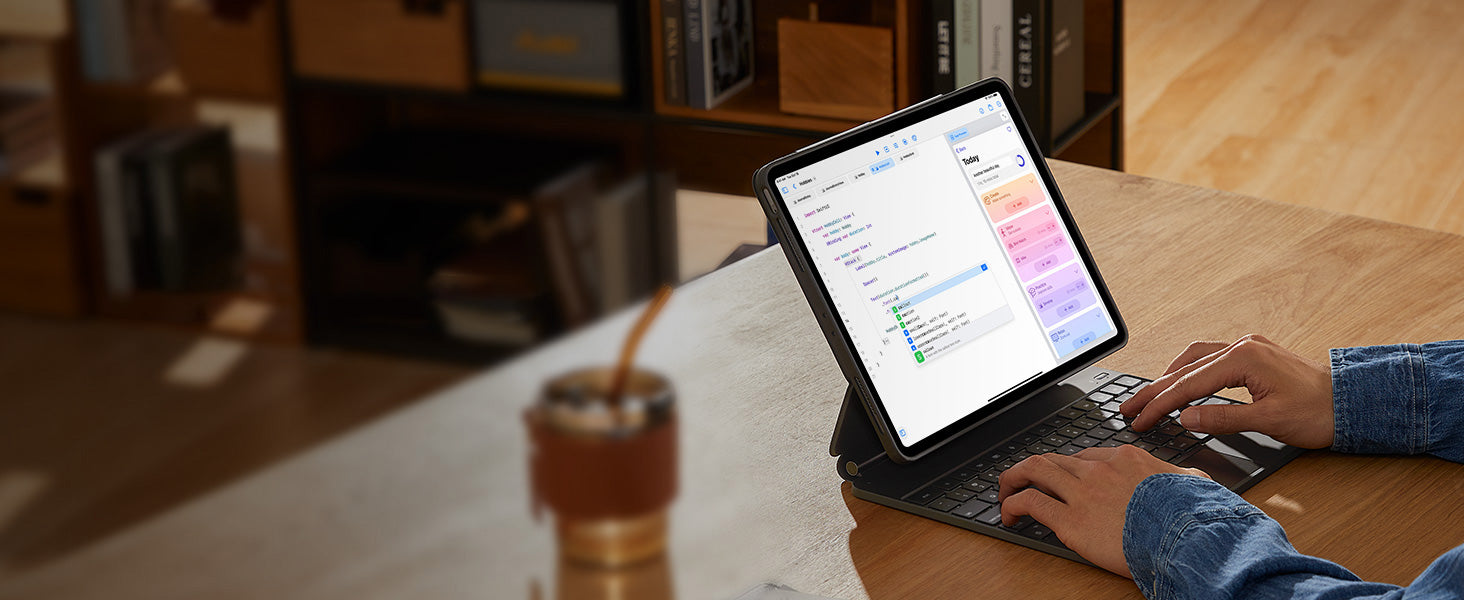
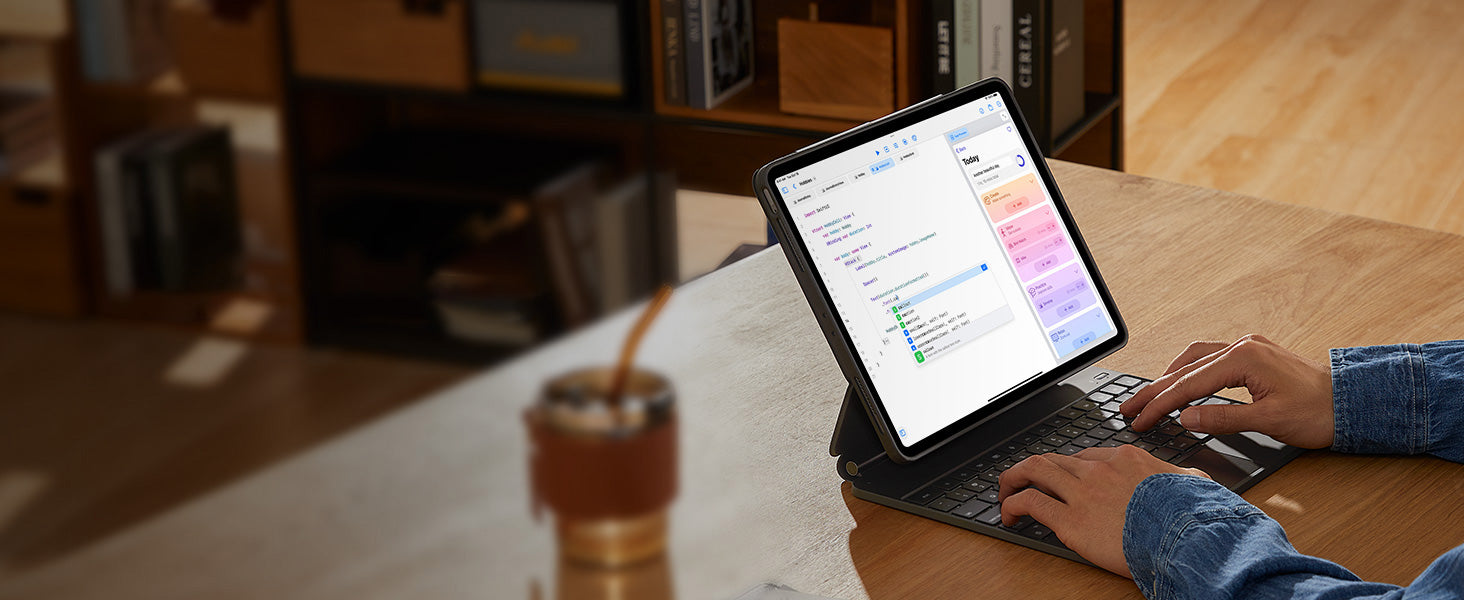
Glatt und präzise


Erledige mehr mit einer
einzigen Ladung


Gesichert und geladen
FAQ
Kann ich den Ständer ohne die mitgelieferte Hülle verwenden?
Ja. Du kannst ein iPad ohne Hülle im Standard-Querformat anbringen, um einen bequemen Winkel zum Erledigen deiner Aufgaben zu erhalten. Um die erhöhte Displayansicht oder die Ausrichtung im Hochformat zu genießen, musst du die mitgelieferte Rückschale verwenden.
Gibt es eine Rückschale für das iPad?
Ja. Die abnehmbare Rückschale wird magnetisch an der Rückseite der Tastatur befestigt. Es verfügt über eine harte Rückseite aus Polycarbonat, stoßdämpfende, flexible Seiten und verstärkte Ecken, um dein Tablet mit oder ohne Tastatur sicher aufzubewahren.
Wenn ich eine eigene Hülle an meinem iPad habe, kann ich diese am Tastaturständer befestigen?
Nein. Die Tastaturhülle ist für die Verwendung mit einem iPad ohne Hülle oder der mitgelieferten magnetischen Rückschale konzipiert. Es kann nicht mit einem iPad mit einer anderen Hülle verwendet werden.
Wenn ich es im Hochformat verwende, ist es dann genauso stabil wie im Querformat?
Ja. Die Tastaturhülle unterstützt Quer-, Hoch- und erhöhte Displayansicht. Starke Magnete der Abdeckung stimmen mit denen in deinem iPad und Rückschale überein und sorgen so für einen sicheren Verschluss und einen stabilen Stand. Wenn du dein iPad im Hochformat oder im erhöhten Displaymodus verwendest, muss die mitgelieferte Rückschale angebracht sein. Nur der Querformatmodus unterstützt die Verwendung mit einem iPad ohne Hülle.
Wie verbinde ich Bluetooth?
Drücke zunächst kurz die rechte/linke Option + B, um die Tastatur in den Kopplungsmodus zu versetzen. Gehe im Kopplungsmodus zu „Einstellungen“ > „Bluetooth“ > „Andere Geräte“ und stelle eine Verbindung zur „ESR-Tastatur“ her. Schaue dir das Video an, um eine vollständige Anleitung zum Anschließen deiner Tastatur zu erhalten
Kann ich die Helligkeit der Hintergrundbeleuchtung ändern?
Ja. Drücke die rechte/linke Option + Hintergrundbeleuchtungstaste (in der oberen linken Ecke), um die Hintergrundbeleuchtung ein- oder auszuschalten und die Helligkeitsstufe anzupassen (niedrig, mittel, hoch).
Mein Trackpad funktioniert nicht. Hilfe!
Wenn AssistiveTouch aktiviert ist, kann es dazu führen, dass das Trackpad nicht mehr reagiert. Um dieses Problem zu beheben, deaktiviere AssistiveTouch, indem du zu „Einstellungen“ > „Bedienungshilfen“ > „Tippen“ > „AssistiveTouch“ > „AssistiveTouch“ ausschalten gehst.

Free shipping on qualified orders

30-Day Money-Back Guarantee

Lifetime Customer Support

Secure, Easy Payments

Secure, Easy Payments

Free shipping on qualified orders

30-Day Money-Back Guarantee

Lifetime Customer Support

Secure, Easy Payments

Free shipping on qualified orders





































