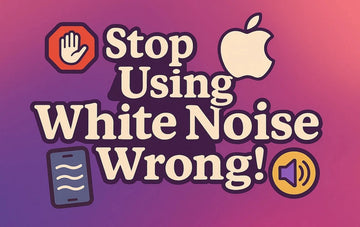Did you think Apple's White Noise feature was your trick to peaceful sleep and Zen-like focus? Think again! In 2025, more people than ever are cranking up background sounds and silently wrecking their sleep, their sanity, and, yes, their battery life. What was meant to soothe your brain might be messing with it, all because of 3 overlooked settings that Apple conveniently leaves you to figure out.
If you set it too loud or leave it on overnight without a charger; boom, you wake up groggy and with a 3% battery. To blast white noise on your iPhone all night, you need an iPhone charger nearby. Otherwise, enjoy that abrupt silence when your phone dies mid-thunderstorm track. This article dives into the three most harmful Apple white noise settings people ignore.
Why Is Apple White Noise Harmful If Used Incorrectly?
Which Apple White Noise Settings Are Most Dangerous in 2025?
Conclusion (Advanced Tips to Optimize White Noise in 2025)
What is Apple White Noise?
Apple's White Noise feature was introduced in iOS 15 and is available on iPhone 6S and newer models. It streams ambient sounds like rain, ocean, or stream, even alongside other media to help users concentrate or relax. With options for bright, dark, or balanced noise, it creates a steady sound environment ideal for sleep or focus, especially in noisy or silent settings.

Why Apple’s White Noise Feature Is Being Misused in 2025
Lately, this feature has encountered growing criticism because of multiple problems reported by users some of them are mention here:
1. Frequent Disconnects: Users report that Apple’s white noise feature often stops unexpectedly, disrupting sleep and focus.
2. Widespread Issues: Apple white noise harmful settings 2025 persist across various iPhone models and iOS versions, indicating deeper system flaws.
3. Battery Drain & Overheating: Using Background Sounds overnight can cause excessive battery usage and overheating.
4. Audio Interference: The feature may interfere with other audio functions, including alarms and notifications.

Why Is Apple White Noise Harmful If Used Incorrectly?
Before we know how to fix the iPhone's background sound overheating, it's essential to understand how improper use can quietly cause more harm than good. The following section will cover the most common ways Apple's White Noise feature is being misused:
1. Risks to Health: Longer exposure to noise at high volume can affect hearing. Additionally, continuous white noise can disrupt sleep patterns, leading to fatigue.
2. Wrong Settings: Wrong volume levels and unsuitable sound types can reduce the desired calming effects and may result in discomfort.
3. Issues Related to Device: Constant use of Background Sounds may result in heightened battery drain and possible overheating, particularly during overnight usage. Long usage of this feature can cause system lag, especially if other apps are running in the background.
4. Manners of Individuals: Leaving Background Sounds active throughout the night without appropriate volume control or using the feature without headphones or AirPods can lead to disturbances for others and potential hearing strain.

Which Apple White Noise Settings Are Most Dangerous in 2025?
Before you drift off to soothing rain or ocean sounds, it's worth checking if your settings are quietly sabotaging your sleep or iPhone. Let’s break down which Apple White Noise harmful settings in 2025 could do more damage than good if left unchecked:
1. Unlimited Background Playback: Active background noises during the night, can lead your iPhone to overheat.
2. Ignoring Environmental Context: When you use white noise in already loud environments or at high volumes, it can exacerbate stress rather than alleviate it.
3. Extreme Volume: If you listen to white noise at loud volumes for long durations, it might cause hearing fatigue.
4. Overuse Without Scheduled Breaks: Constant exposure to Background Sounds without planned pauses may result in auditory habituation.
5. Ignoring Device Temperature: The use of Background Sounds in elevated temperatures or during device charging can lead to overheating.

What’s the #1 Mistake Users Make With Apple White Noise?
The most common blunder users make is leaving it running continuously without setting a timer or automation to turn it off. This practice can lead to unnecessary battery drain and potential overheating, especially during overnight use.
How to Fix Them
Now that we have unpacked Apple's harmful White Noise settings in 2025, it's time to clean up the noise literally. Let's dive into the setting and smart habits that can make this a helpful tool:
1. How to Fix Apple White Noise Volume Settings Safely?
Apple’s Background Sounds feature enables users to play ambient sounds such as rain, ocean waves, or white noise to mask disruptive environmental noises. Modifying the loudness of these noises correctly is essential to guarantee they fulfill their intended role. Let's discover how to adjust the settings for this feature:
Step 1. Open your "Settings" and press the "Accessibility" option, then under the "Hearing" section, tap the "Audio & Visual" option from the next screen.

Step 2. Afterwards, select the “Background Sounds” option and change the “Stream Volume” from the slider according to your preferred level.

2. How do I Turn on Background Sounds on my iPhone?
If you are struggling with environmental distractions or trying to sleep peacefully, this feature can be your quiet little savior. You can adjust it to a Safe volume for Apple white noise to avoid strain in your ears while still enjoying a calming atmosphere. Follow these steps to turn it on, whether you're relaxing at night or working:
Step 1. From the iPhone's "Settings," tap the "Accessibility" option and choose "Audio &Visuals" under the hearing section.

Step 2. Then, select the "Background Sounds" option on the following screen and switch the "Background Sounds" button on.

3. How Do You Reset Apple White Noise in Factory Settings?
Sometimes, you might feel like your Apple White Noise just isn’t working the way it used to after tweaking multiple settings or noticing strange behavior. In such cases, resetting it to factory settings can clear any misconfigurations and restore smooth, balanced audio performance that can be done through mentioned steps:
Step 1. Open your phone’s “Settings” and choose the “General” option. Next, scroll down and press the “Transfer or Reset iPhone” option.

Step 2. Next, press the “Reset” button and choose the “Reset All Settings” option from the menu list. This will ask for your iPhone's password, and once you add that, tap the “Start Security Data” option to reset to the default.

Conclusion (Advanced Tips to Optimize White Noise in 2025)
To wrap up, as iPhones evolve, so do the nuances of using built-in features like Background Sound. This integration offers a seamless experience, enabling users to access and control ambient sounds effortlessly. However, there are various Apple's harmful White Noise settings in 2025 that users are facing. It is essential to adjust settings thoughtfully to optimize this feature and prevent potential issues like battery drain and overheating.
For instance, enabling the "Use When Media Playing" option ensures the Background sounds continue even when other media is active, providing constant audio ambiance. Moreover, managing "Stops When Locked: settings can be crucial. By default, this option stops sound when the device is locked, which might interrupt your listening experience. This feature lets sounds remain constant when you turn it off, but it's also crucial to keep an eye on your device's temperature and battery consumption.
By implementing these suggestions, users can take advantage of Background Sounds while maintaining their device’s efficiency.