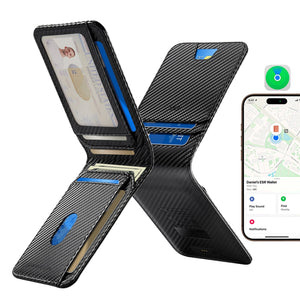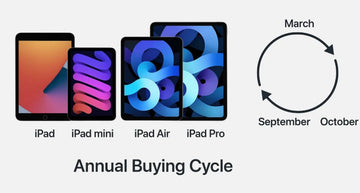Taking a screenshot on an iPhone is simple: it only requires pressing a couple of buttons. However, there are many useful tricks available that allow you to customize this action. These include gesture controls, accessibility tools, and automated actions. You can create quick and customized shortcuts, meaning you won't always need to press buttons to capture a screenshot.
Whether you're saving important information or capturing a funny moment, screenshots have become second nature. These little hacks take that simplicity a step further, adding both convenience and finesse, making every capture feel effortless.

Secret Screenshot Trick for Apple Devices
Why Mastering Screenshots Matters
How to Take Screenshot Methods on iPhone?
How to Take Screenshots on iPhone 17 Series: New Feature
Why Mastering Screenshots Matters
Being able to take screenshots quickly and effectively makes a big difference in everyday digital life. From solving problems more efficiently to enhancing communication, screenshots enable you to capture, share, and recall information with ease.
- Improves clarity: Visuals explain complex ideas more clearly than words, enabling others to understand instructions or tutorials at a glance.
- Simplifies troubleshooting: A screenshot captures the exact issue instantly, making it easier for support teams to identify and resolve problems.
- Boosts productivity: Quickly capturing information—such as directions, prices, or messages—saves time and eliminates the need for manual note-taking.
- Enhances content creation: Screenshots are essential for blogs, guides, and social media, as they help creators illustrate key points and tell stories visually.
- Bridges communication gaps: Images transcend language barriers, ensuring everyone sees the same information and reducing the potential for misunderstandings.

How to Take Screenshots on iPhones?
There are several ways to take a screenshot on the iPhone, including using buttons, gestures, or voice commands. These methods cater to different needs, allowing for hands-free control and quick captures. Familiarizing yourself with all the options will enable you to record, share, and edit information effortlessly. Below is a simple breakdown of each screenshot method:
1: Using Buttons
The simplest way of capturing a screenshot on any iPhone is via the physical buttons.
On iPhones with Face ID (No Home Button)
Instructions. Press and quickly release the volume up button and the side button simultaneously.
On iPhones with a Home Button
Instructions.
Press and quickly release the side or top button and the Home button simultaneously.
Tap the screenshot thumbnail in the corner of the screen to edit, markup, or share it.

2:Using Assistive Touch (iPhone 12 and Later)
Assistive Touch adds an on-screen control that lets users capture screenshots without pressing physical buttons. It supports accessibility needs and reduces wear on device buttons.
Step 1. Enable AssistiveTouch
Go to Settings > Accessibility > Touch > AssistiveTouch
Tap on AssistiveTouch
Toggle the switch to the "on" position. A gray dot or button will appear on your screen.

Step 2. Take a screenshot
Tap the AssistiveTouch button (the gray dot)
Tap Device.
Tap More
Tap Screenshot. The screenshot will be taken, and you can tap it to edit, share, or save it.

You can customize the AssistiveTouch menu or assign a shortcut for quicker screenshots.
● Assign a double-tap or long-press action: Go to Settings > Accessibility > Touch > AssistiveTouch. Scroll down to the bottom and select either Double Tap or Long Press. Choose Screenshot from the list of actions.
3:Using Back Tap (iPhone 12 to Latest)
Back Tap lets you use your iPhone's back panel to take a screenshot. It is inconspicuous, quick, and perfect for larger screen devices where reaching the side buttons with one hand is cumbersome.
Instructions.
Step 1: Enable Back Tap
Go to Settings > Accessibility > Touch > Back Tap

Choose either Double Tap or Triple Tap and select Screenshot from the action list.
Now you can take a screenshot by tapping the back of your iPhone the chosen number of times.
4: Using Siri (Supporting iOS 14 or Later)
Siri lets you take screenshots hands-free, perfect for multitasking or capturing without touching your phone. It is reliable when your hands are busy or your screen is wet.
Instructions.
Step 1: Activate Siri
Say "Hey Siri" or press and hold the side or Home button.
Step 2: Take a screenshot
Say "Take a screenshot". Siri will capture the screen, and a thumbnail will appear in the corner, allowing you to view, edit, or share it.

5: Using Voice Control (Supporting iOS 13 or Later)
Voice Control is not the same as the personal assistant Siri; however, it also enables hands-free phone use, including screenshots via spoken commands.
It is beneficial for accessibility or when you can’t use touch gestures.
Instructions.
Step 1: Enable Voice Control
Go to Settings > Accessibility > Voice Control, and turn the toggle on.
Step 2: Wait for the blue speaker icon
When the blue speaker icon appears in the status bar, Voice Control is active.
Step 3: Take a screenshot
Say the command "Take screenshot" when you want to capture the screen.

By default, the screenshot is saved to your Photos app.
You can tap the thumbnail preview to crop, annotate, or share it immediately.
Note: You can use the Customize Commands option under Voice Control settings to create your own verbal command.
How to Take Screenshots on iPhone 17 Series: New Feature
Apple's iPhone 17 series introduced a new camera-based gesture for taking screenshots using Head Tracking. This fun new feature made the "tongue-out" gesture go viral as a popular way to capture screenshots.
In addition to the tongue-out gesture, there are other entertaining camera-based gestures, such as puckering your lips or blinking, which can also be configured to take a screenshot, giving an innovative, playful approach to screen capturing.
Step 1. Enable Head Tracking.
Go to Settings > Accessibility > Head Tracking
Enable Head Tracking

Step 2. Assign action
Tap on the "Stick Out Tongue" (or other desired action) and choose the "Screenshot" action from the list.
Once enabled, face the front camera and briefly stick your tongue out to capture the screen.

Conclusion
taking screenshots on Apple devices is straightforward, but there are hidden tricks that can make the process more creative and convenient. This guide has covered button shortcuts, accessibility tools, and the new tongue-out gesture feature on the iPhone 17.
For more ideas, review the article:How to Take a Screenshot on iPad: Apple’s Hidden Tricks Revealed for iPad-specific methods.
Improve all captures using an ESR stylus, and high-quality screen protectors.
People Also Ask
Do iPhone screen protectors affect Face ID?
No, premium protectors like ESR iPhone 17 Armorite Screen Protectors don’t block Face ID sensors or reduce accuracy. They maintain complete transparency and perfect alignment, ensuring Face ID functions smoothly every time.
How to take a screenshot on iPhone without using the side buttons?
Set the Back Tap in Settings > Accessibility > Touch > Back Tap to take pictures of your screen. It is also possible to use Siri or Voice Control by saying the command "Take a screenshot".
Why isn’t my iPhone screenshot feature working properly?
Check Storage, AssistiveTouch, and Gestures settings, then restart or update your iPhone system.